Unfortunately, it’s that time of year when we get to administer end-of-year tests. I know many schools have gone Google and are using Chrome devices in their district. If this is you and you’re wanting to test on your Chrome devices, you can!
I’ve had a few different schools reach out to me asking how to accomplish this, so I wanted to provide some help. First, Measured Progress has released a very important memo about testing on Chromebooks and I’d like to share it with you now:
Chromebook Technology Alert
Please be aware of a potential occurrence that may result in a loss of student responses for students using a Chromebook device to complete a test.
To avoid the risk of losing student responses, it is imperative that a Chromebook device is not turned off or restarted when a student has lost connectivity before turning in a test. Technology coordinators should ensure Chromebooks are used in reliable network environments.
Recommendations for testing on Chromebooks:
- Ensure that the access points are not overloaded. If you have experienced connectivity issues, try reducing the number of devices connected per access point.
- Proctors should pay attention to the green connectivity indicator on the right top corner of the screen. If this indicator is green, the device is connected and is transmitting student responses to our servers. If this indicator is grey, the device has lost connectivity. Connectivity must be restored before the device is turned off or restarted.
- When the student is prompted with a “Raise your hand” screen when submitting/pausing a test, do not turn off or restart the device. Establish connectivity to the device and click ‘Retry’ until you see the ‘Login’ screen.

Join in on the conversation